 What is the first thing you need if you want to get into making stickers or labels to spice up your room, books, car or even your kitchen utensils?
What is the first thing you need if you want to get into making stickers or labels to spice up your room, books, car or even your kitchen utensils?
To answer the question, the most important step is to buy the best printer for stickers so you can have the highest quality results to print for custom stickers!
There are several other factors to keep into account before buying what you believe is the best sticker printer; Its printing speed, printing size and its compatibility with different kinds of paper materials, the list goes on. We will discuss the specifications of a good printer for sticker printing below.
Let’s get to the point and find out what printer is best for printing stickers!
Best Printer for Stickers 2021:
Here’s our list of the best printer for stickers in 2021:
| PRINTER FOR STICKERS | RATING | PRICE |
|---|---|---|
| HP ENVY 5055 | 9.75/10 | Check Price |
| Canon SELPHY CP1300 | 9/10 | Check Price |
| Canon Pixma iP110 | 9.5/10 | Check Price |
| HP Sprocket Portable | 8.5/10 | Check Price |
| Epson PictureMate PM-400 | 8/10 | Check Price |
| Brother VC-500W | 8/10 | Check Price |
| HP Envy Photo 7155 | 9/10 | Check Price |
But if you want to check out other printers, we’ve got you covered at our Printers section.
1. HP ENVY 5055
- 7ppm coloured print speed
- Auto 2 sided printing
- 8.5x14inch Max media size
- Printer Technology: Inkjet
- Can Print, Scan and Copy
| PROS | CONS |
|---|---|
| ✅ Can also print on Envelopes, Glossy photo paper, High resolution paper and Labels | ❌ The print speed is adequate |
| ✅ Compatible with Windows, Mac, iOS, Android | |
| ✅ Can print through USB, Wi-Fi, Bluetooth and Cloud printing | |
| ✅ Auto-Duplex printing with Touchscreen display | |
| ✅ Works with Alexa |
2. Canon SELPHY CP1300
- 1ppm print speed
- Printer Technology: Dye Sublimation
- Prints various media sizes
- Compact design
- Borderless printing
| PROS | CONS |
|---|---|
| ✅ Has a conveniently portable design to carry it everywhere | ❌ Has some cropping issues with the printed picture |
| ✅ Printed photos are water resistant | ❌ Works only as a printer |
| ✅ Connects with smartphone, tablet, USB and memory card | |
| ✅ Postcard sizes, L size cards, Card size and Square labels can all be easily printed | |
| ✅ “Party Shuffle” allows it to print out a collage of separate photos |
3. Canon Pixma iP110
- 9ppm printing speed
- Printer type: Inkjet
- Auto document feeder
- Media Size: 8.5x14inch max
- Borderless Printing
| PROS | CONS |
|---|---|
| ✅ Compact size | ❌ Setting up the printer proves to be quite a hassle |
| ✅ Compatible with AirPrint, Google cloud, Canon Print App through mobile and tabs | |
| ✅ Turns your HD movie clips into beautiful prints | |
| ✅ Prints media: Envelopes, Paper | |
| ✅ High resolution results |
4. HP Sprocket Portable
- Media size supported: 2×3 inches
- Battery life: 35 photos per charge
- Borderless printing
- Bluetooth connectivity
- Extremely portable
| PROS | CONS |
|---|---|
| ✅ The pocket size design is very convenient for on the go action | ❌ Not compatible with Windows |
| ✅ Rechargeable battery | ❌ The photos printed lack some brightness |
| ✅ It can connect to multiple devices at once | |
| ✅ Augmented reality capabilities with scanning and editing | |
| ✅ Prints out instant stickers that peel off from the back |
5. Epson PictureMate PM-400
- Media Size: 4×6 inch / 5×7 inch
- Lightweight and compact
- Built in memory card
- 2.7 inch colour display
- Borderless prints
| PROS | CONS |
|---|---|
| ✅ You can preview and edit images on the printer | ❌ Must be powered by AC outlet |
| ✅ High quality and vivid photos | ❌ Single cartridge that can waste a lot of unused ink |
| ✅ Smudge and water resistant | |
| ✅ Fade resistant for upto 200 years | |
| ✅ Print wirelessly over wi-fi from your smartphones and tablets |
6. Brother VC-500W
- Print Size: upto 2 inch wide and 17 inch long
- Very portable
- Wireless connection to smart phones and tabs
- Versatile printing and editing
| PROS | CONS |
|---|---|
| ✅ No ink required; Zero Ink Technology | ❌ It takes time to print in large quantity |
| ✅ You can personalize and customize stickers and labels | ❌ The colours aren’t super vibrant |
| ✅ Free Color Label Editor App to decorate your labels | |
| ✅ Water, tear and smudge resistant | |
| ✅ Adhesive backs to stick them to different surfaces |
7. HP Envy Photo 7155
- Media size: 8.5×11 inches max
- Printer technology: Inkjet
- Print speed: 14ppm
- Auto duplex printing, along with scanning and copying
- 2.65 inch colour touchscreen display
| PROS | CONS |
|---|---|
| ✅ Provides amazing borderless printing | ❌ Some technical issues with the ink cartridges |
| ✅ Compatible with USB, Wi-fi and bluetooth | |
| ✅ Works with all operating systems | |
| ✅ Prints on Paper, Labels, Envelopes, Glossy photo paper and High-Resolution paper | |
| ✅ Voice control feature when connected with Alexa | |
| ✅ Wide range of paper size support |
What Printer is Best for Printing Stickers?
The optimal choice of printer for this job is basically any inkjet printer (or a dedicated sticker printer) that has a versatile paper medium option. Other than that, any printer with a vibrant result or a high quality fade resistant result can be considered an option.
Check out this link to learn how to print stickers.
What Type of Paper to Use for Stickers?
You can either go Glossy or Matte or even go for an Uncoated look, that depends on your preference.
Glossy: The finishing of this paper is shiny and it showcases more vibrant colours. It is mostly preferred for indoor stickers and banners so it still remains eye-catching and bright.
Matte: This is textured and finger-print proof and does not catch any glare so it is perfect for stickers to be used outside. Matte finishing gives a more natural look.
Uncoated: These are natural, without any coating of matte or glossy finish.
You can get all kinds or paper or vinyls coated with any of these finishes because at the end of the day, it depends on your needs and how much money you want to spend on your stickers.
Affordability becomes an issue only when you pick Vinyl stickers because these are more expensive because they give a more elegant look and they last longer than Paper sheets.

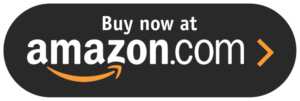

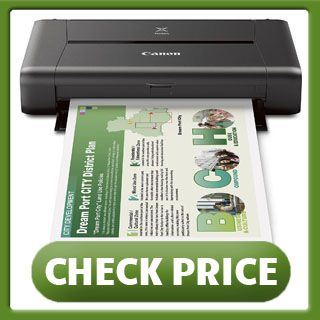




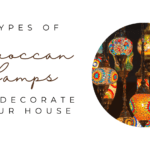
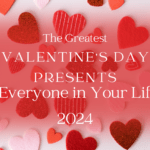


Leave a Reply